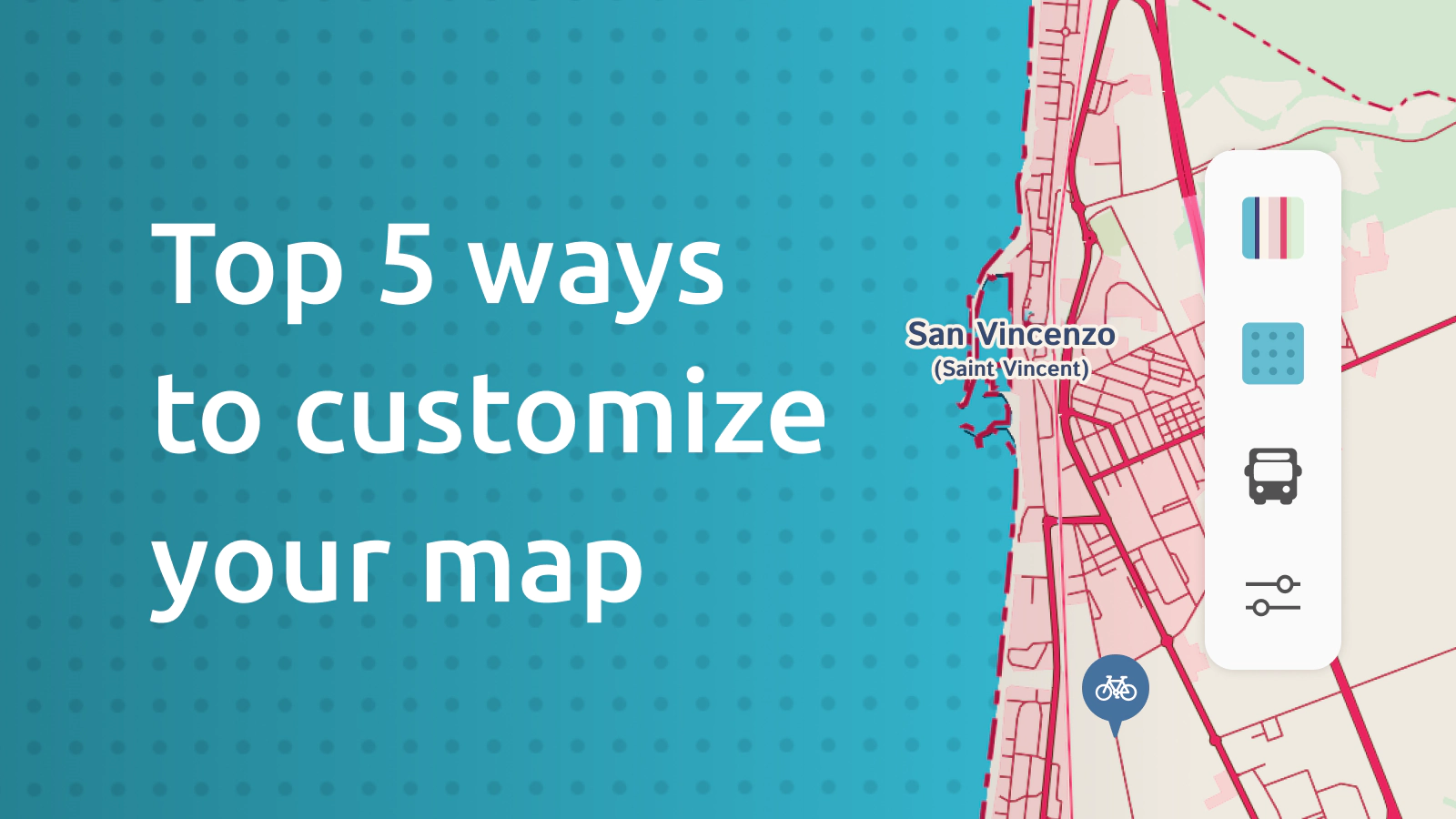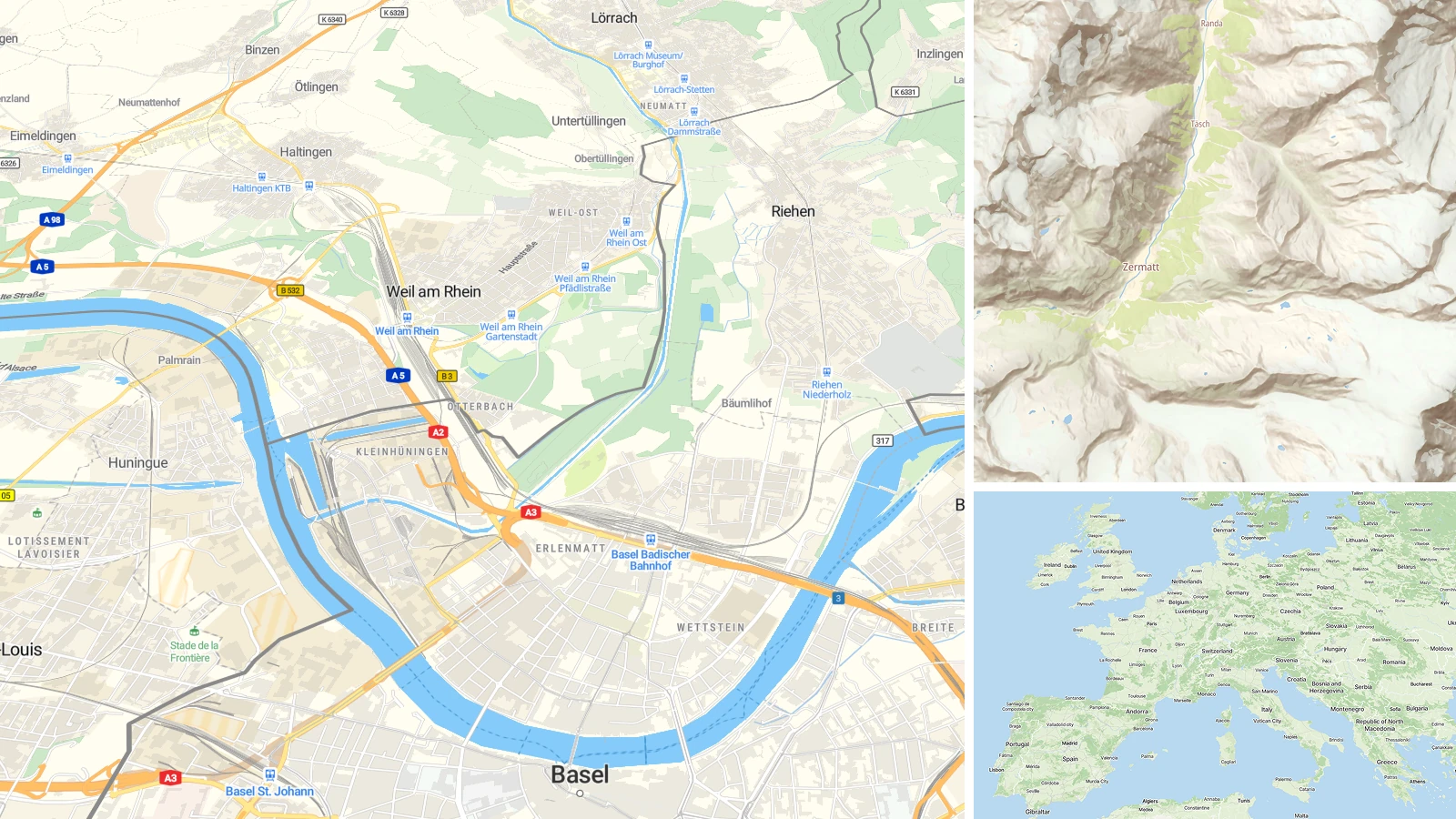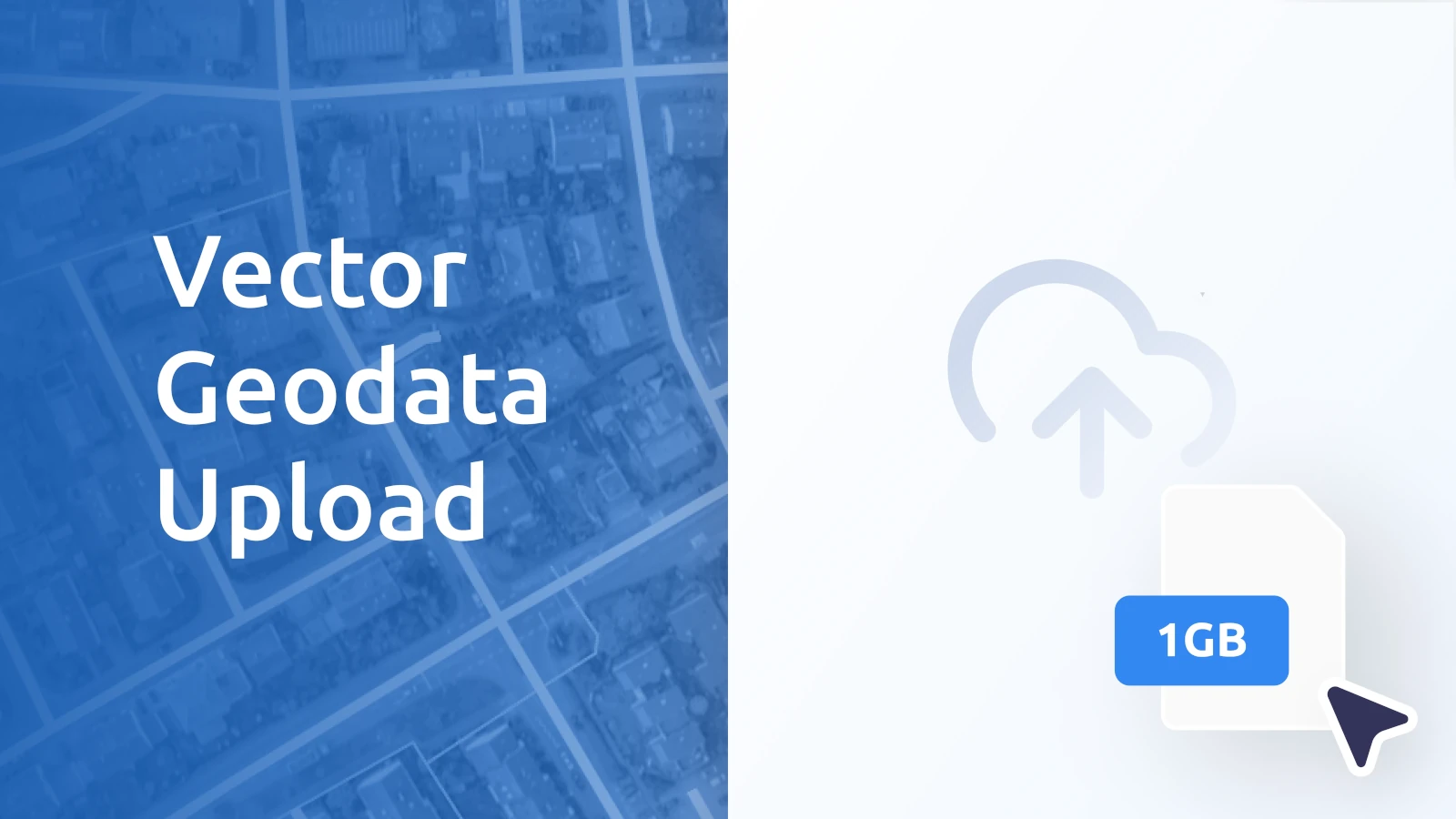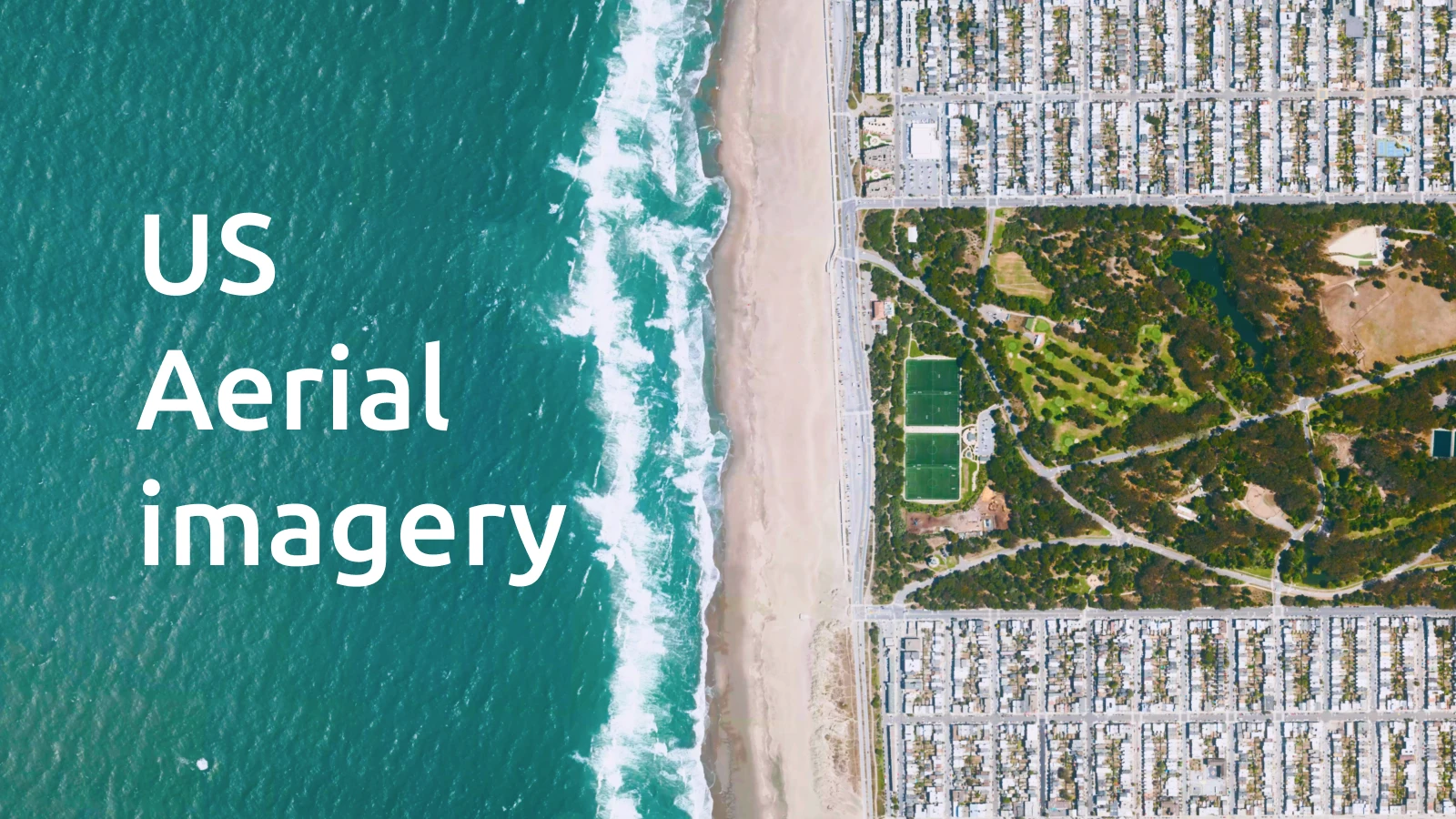Customizing your maps has many benefits; it strengthens your brand identity, increases engagement, focuses your users' attention on what you want to highlight, allows you to remove unwanted elements like competitor locations, and more. Providers like MapTiler have customizable maps, but it can be hard to know where to start.
We’ve compiled a list of the best ways to customize your maps to make them work better for you:
- Add Custom map icons
- Make the map match your brand
- Remove the competition
- Customize the language, boundaries, and units
- Use custom pattern fills
1. Customize your map icons
Custom icons are the easiest way to make your map stand out. You can use custom icons, photos, and even a company logo as markers for your sites! This is an easy quick win, but it is surprising how many people stick with the default markers and even colors. Check out this tutorial on how to customize your icons, and there is also a guide to using images or even photos as custom landmarks!
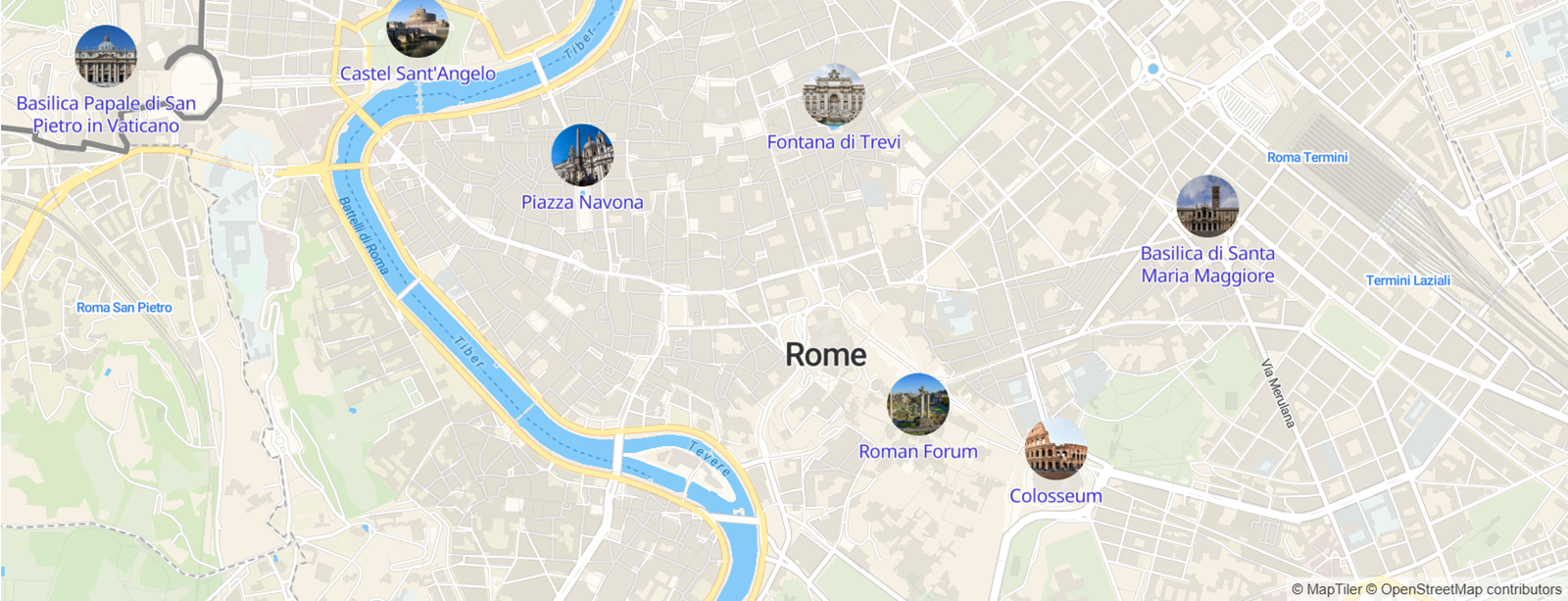
2. Make the map match your brand
Your app or website will have a palette of colors implemented as part of its design, so having a map that clashes with this can harm the overall look and feel. A good map provider will let you put your brand identity on the map itself. Look at our cartographer's guide to implementing a color palette taken from an image to inspire your map while making sure it stays usable!

3. Remove the competition from your map
If you don’t control the layers shown on your maps, you may be showing your users where to find your competitors! This should be an easy fix on a flexible mapping platform; just find the layers that contain the features you don't want and use filters to remove them. You can then add a custom marker to highlight your business!
4. Customize the language, boundaries, and units
Show you genuinely care for your users by ensuring your maps are in their language and even reflect their world views. Many international borders around the world are disputed, so to avoid offense and (in some countries) breaking the law, you can adjust your map to show the borders the audience expects. This level of customization can be taken further by setting the units (imperial or metric) for the user as well!
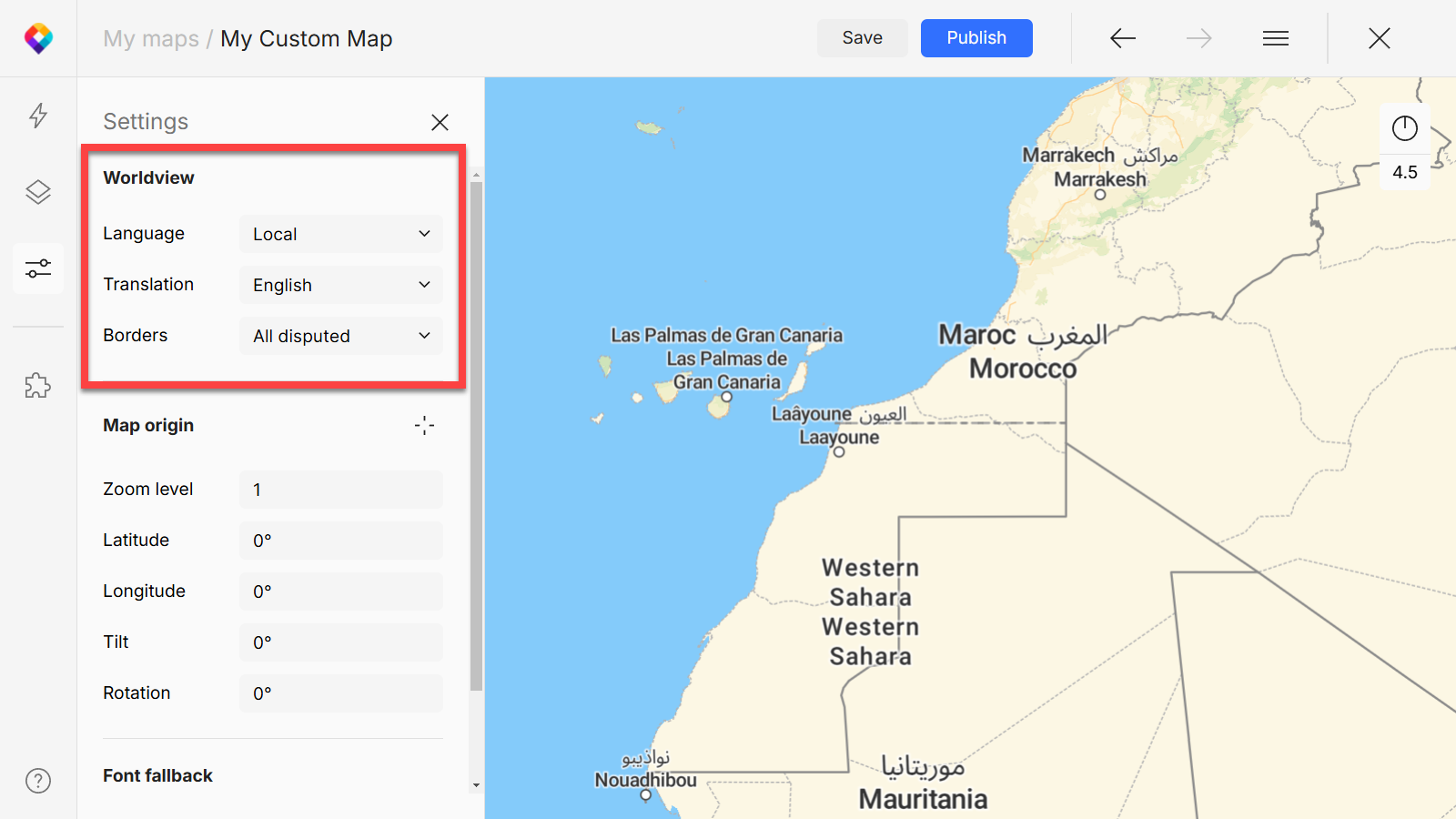
5. Use custom pattern fills
Add patterns to your polygons to take your maps to the next level. For example, you can use dots or stripes to represent differences in land use. For more advanced cartography, add subtle patterns like a paper texture or a patina effect to give your map an artistic or aged look. This article has more on working with patterns on maps.
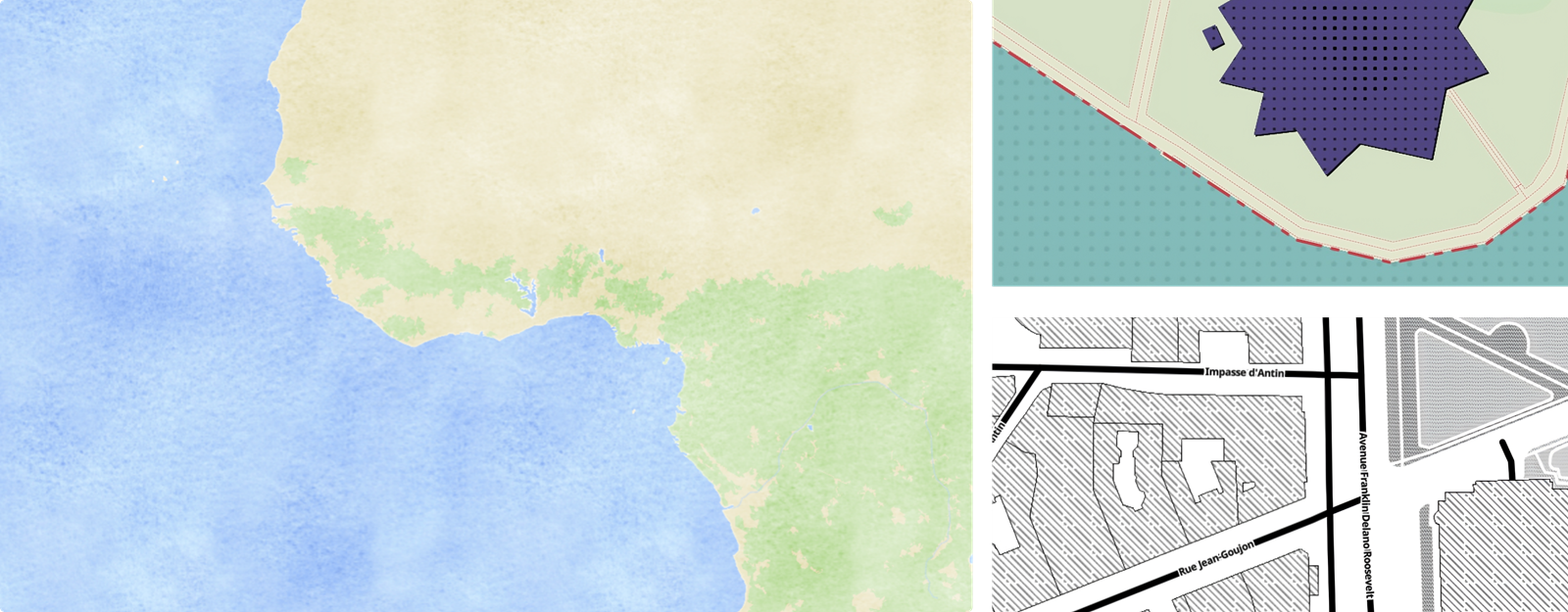
Master Customizable maps
Our extensive documentation on map design and customizing maps has been organized into these mini-courses. Just click on the links below and then work through pages listed at the top:
- Map design first steps
- Map design basics
- Map design Icons & Patterns
- Maps for different languages
- Custom data visualization
- Highlighting features on maps
See customized maps in action on our Maps Showcase where many of these beautiful creations have a tutorial on how they were made with MapTiler Customize!
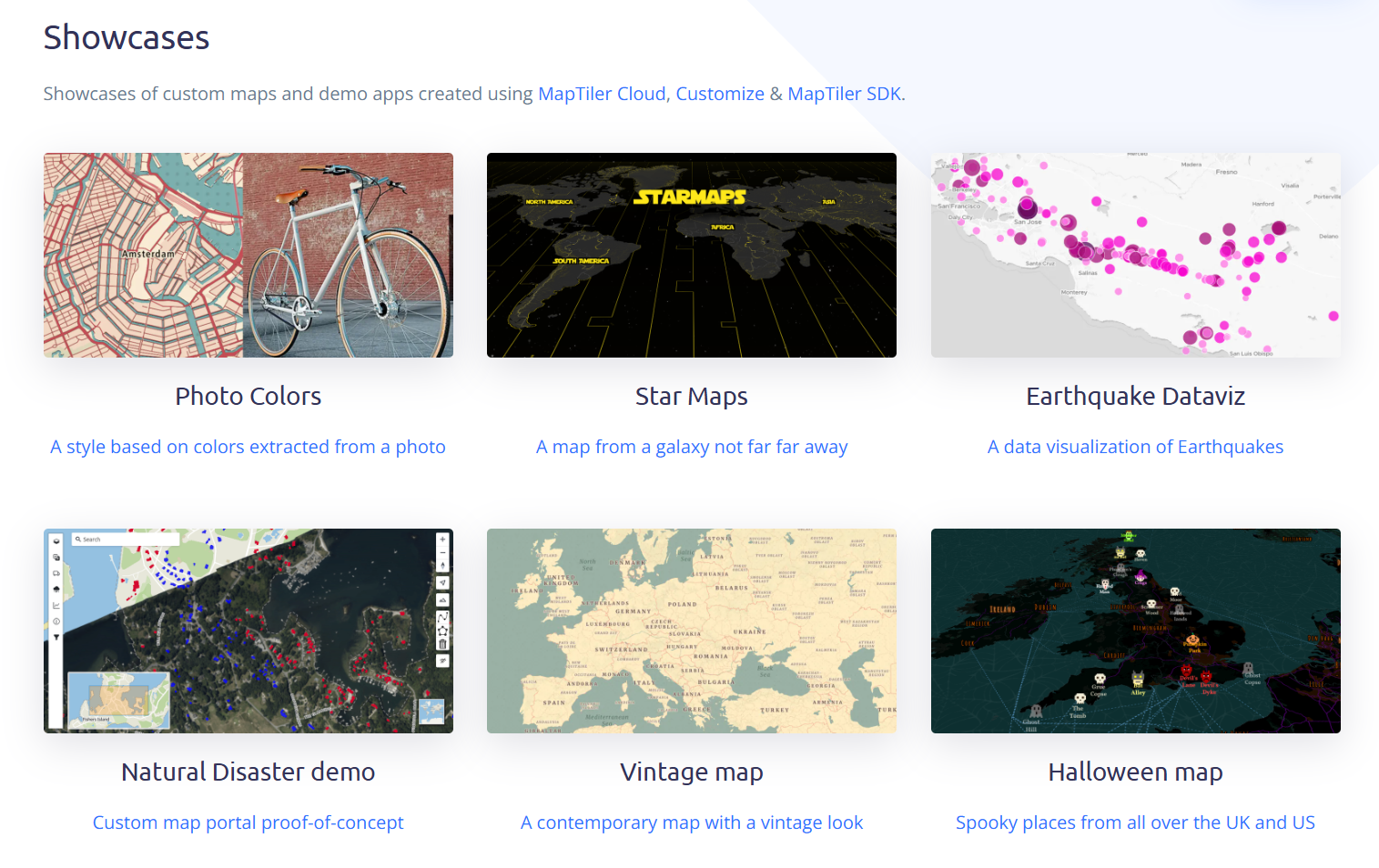
Start your journey now: