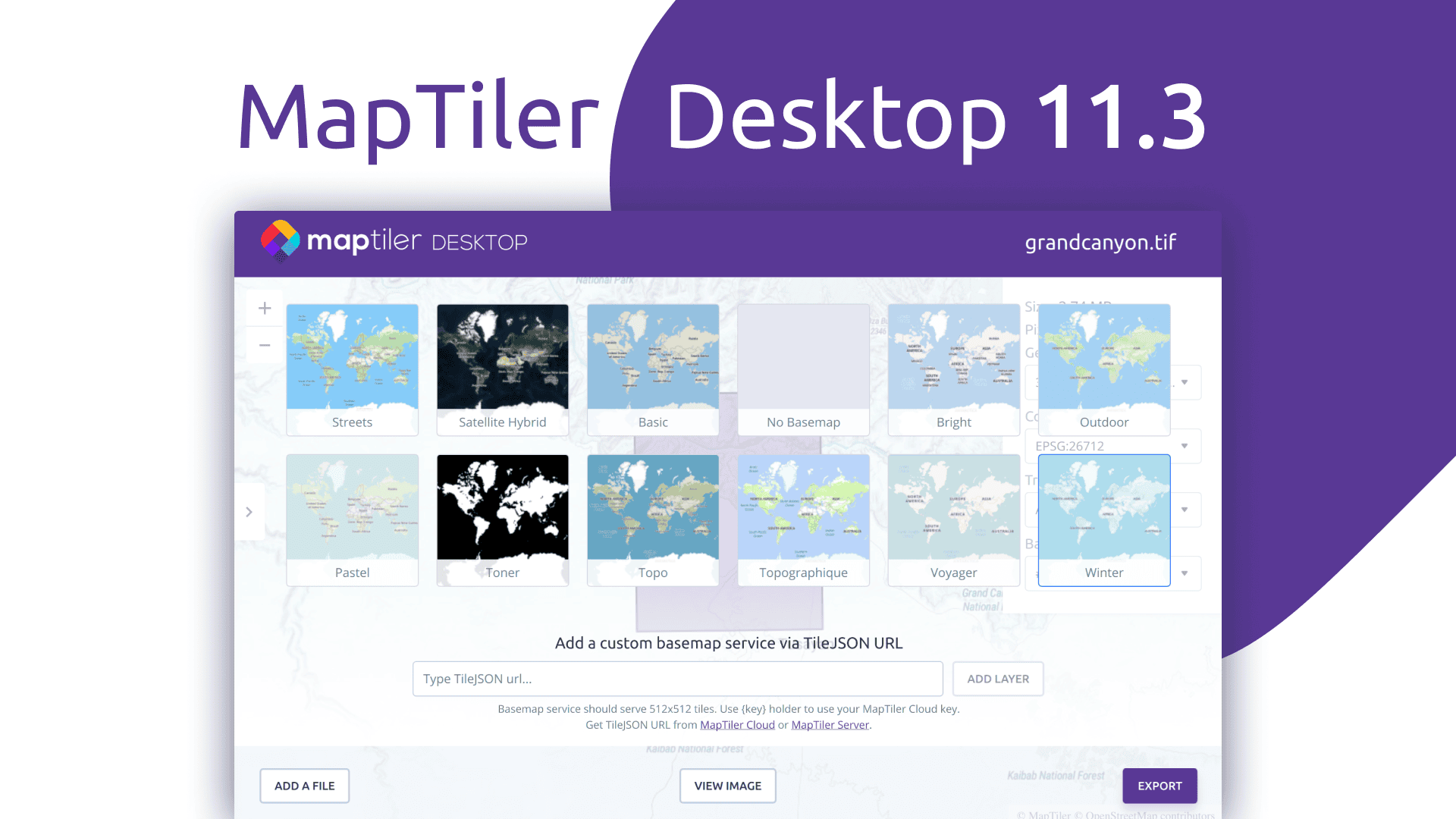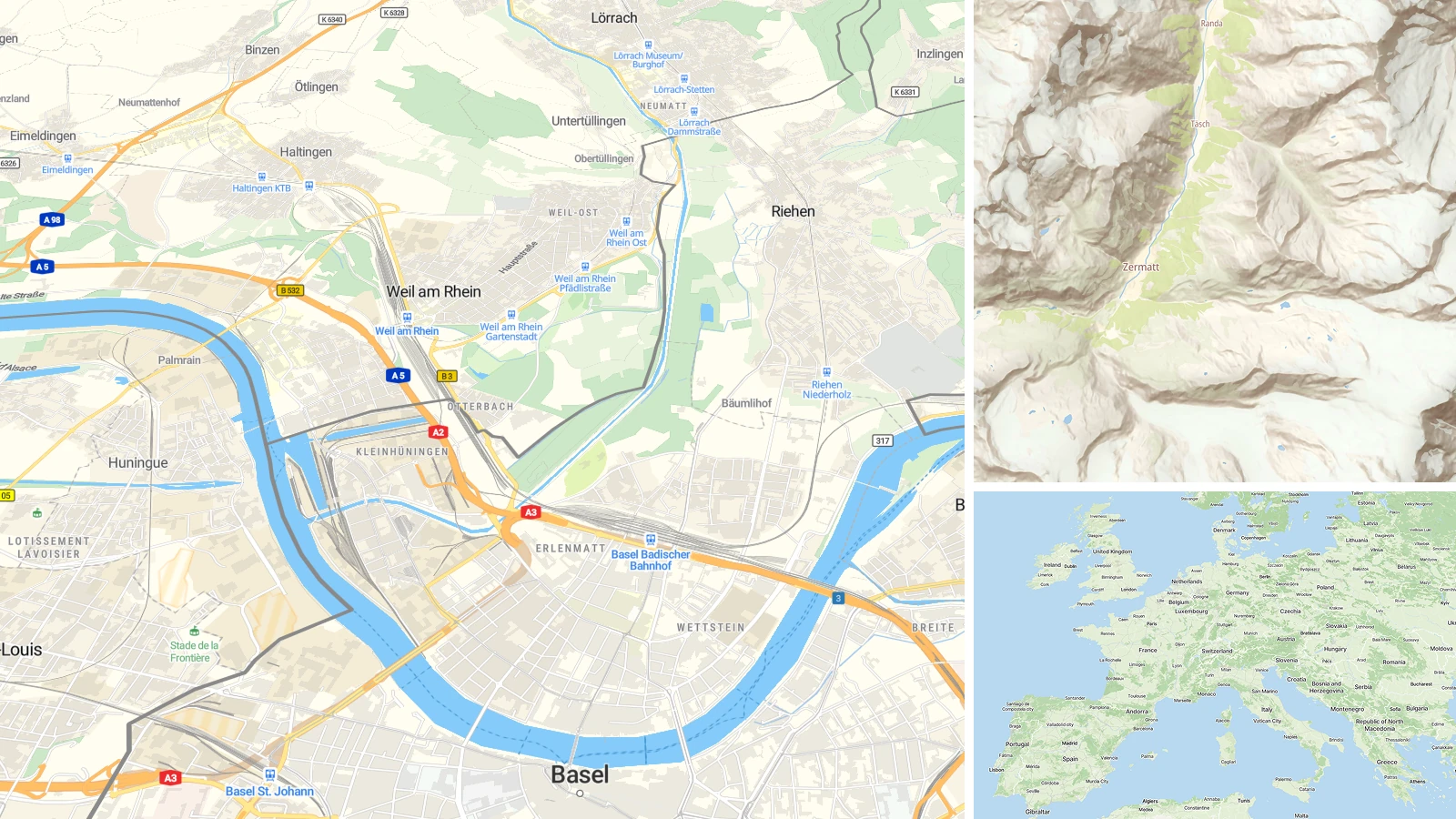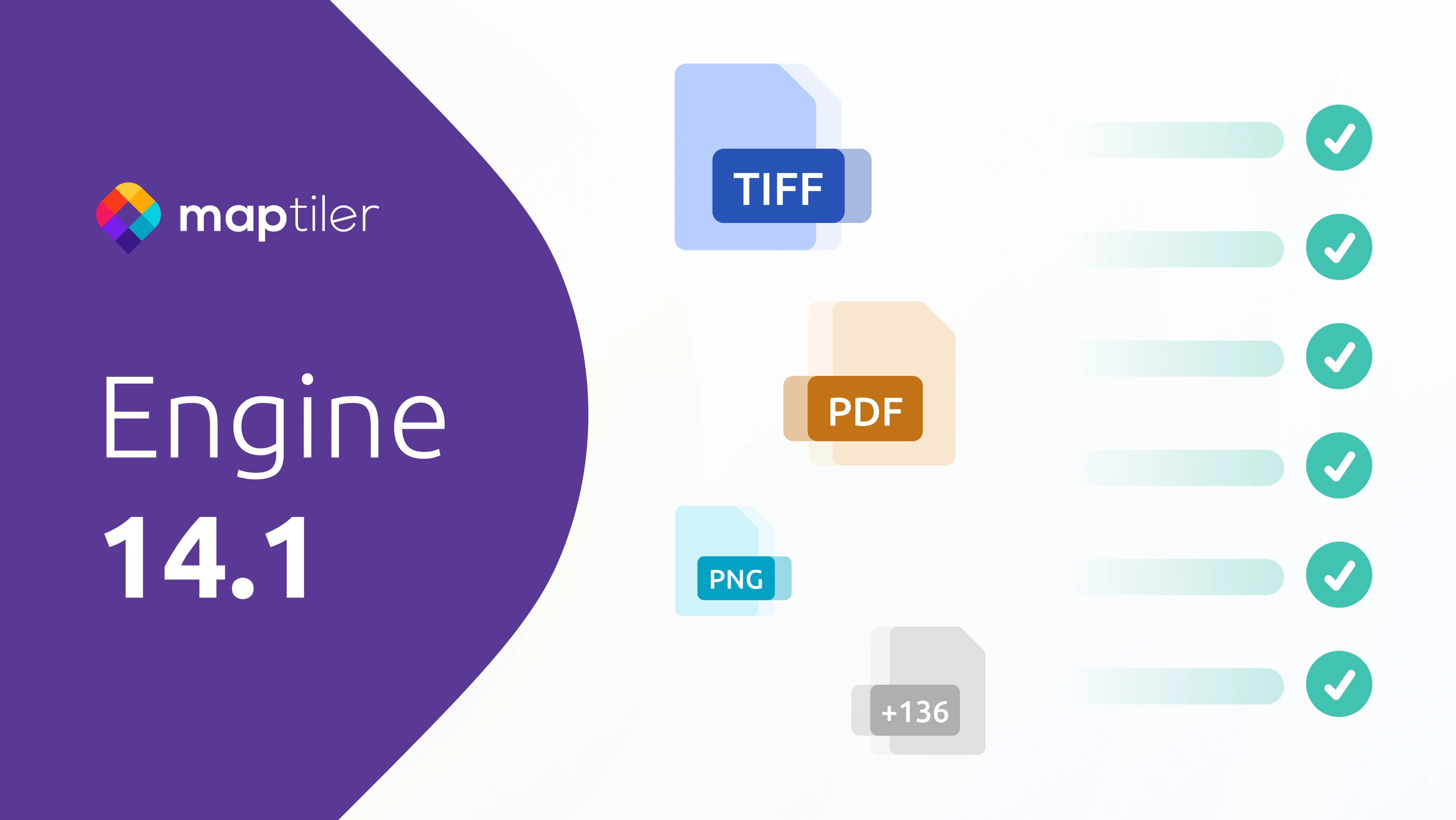The new MapTiler Desktop 11.3 release is now available for you to download, and it brings some sweet new features! Now you can change the basemap when you are previewing your input files as well as the final rendered map. We have also introduced a new “Global settings” window, that brings back the ability to adjust the advanced rendering options and adds some new ones. Among many other improvements, the new release of MapTiler Desktop brings you a redesigned inspect mode for vector maps.
Changing the basemap
In MapTiler Desktop 11.3, we’ve extended the “Change basemap” functionality to the input preview page. This means you can customize the look not only for the rendered tiles preview at the end but also see how your map will look from the start. There is a basic set of default basemaps available in MapTiler Desktop, but you’re not limited just to them. With the new version, you can add a custom basemap service to be used by all map viewers in the app. If you’d like to learn more, read the tutorial on adding a basemap from MapTiler Cloud or MapTiler Server.
All the basemaps you add to MapTiler Desktop will be remembered by the application, even after it is closed!
Global settings window
The popular feature from older versions of MapTiler Desktop - the advanced settings panel, is back with many enhancements, but we have also introduced some useful new settings and gathered it all in the “Global settings” window. The window is divided into 4 sections: Image, General, Directories, and Watermark. The aforementioned advanced settings, like resampling, or tiling scheme are gathered in the Image tab. In addition, we’ve added toggles to tweak parameters that had caused issues with specific use cases in the past, so that MapTiler Desktop is an even more user-friendly and universal tool to create maps.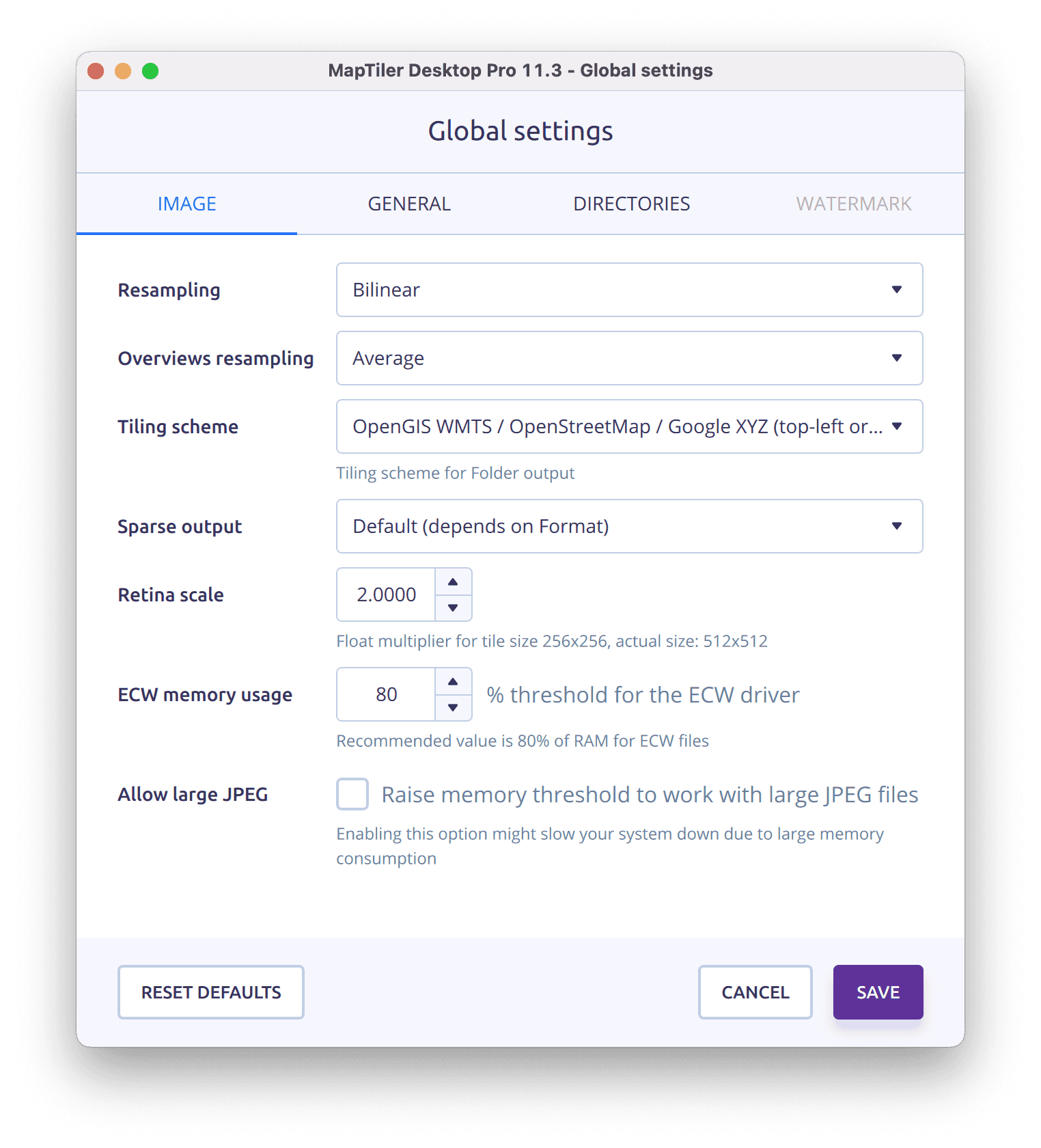 The General tab contains the settings you might recognize from the previous versions of MapTiler Desktop. We’ve also added some toggles to make working with the app more convenient.
The General tab contains the settings you might recognize from the previous versions of MapTiler Desktop. We’ve also added some toggles to make working with the app more convenient.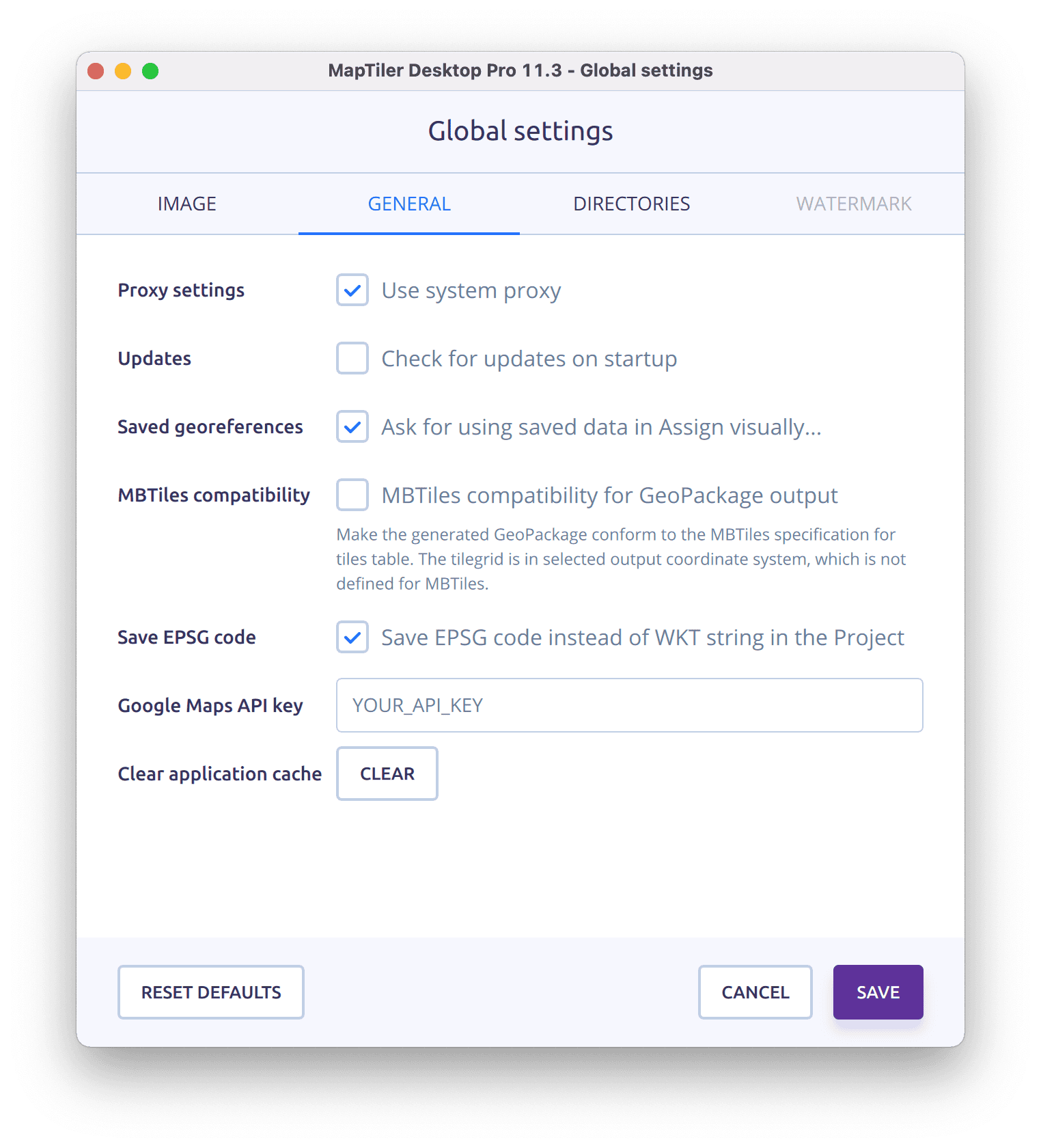 In the Directories tab, you can now adjust the folder on your system that will be opened in the file dialogs across the application. These settings might come in handy if you don’t store your data in the directories that MapTiler Desktop uses by default.
In the Directories tab, you can now adjust the folder on your system that will be opened in the file dialogs across the application. These settings might come in handy if you don’t store your data in the directories that MapTiler Desktop uses by default.
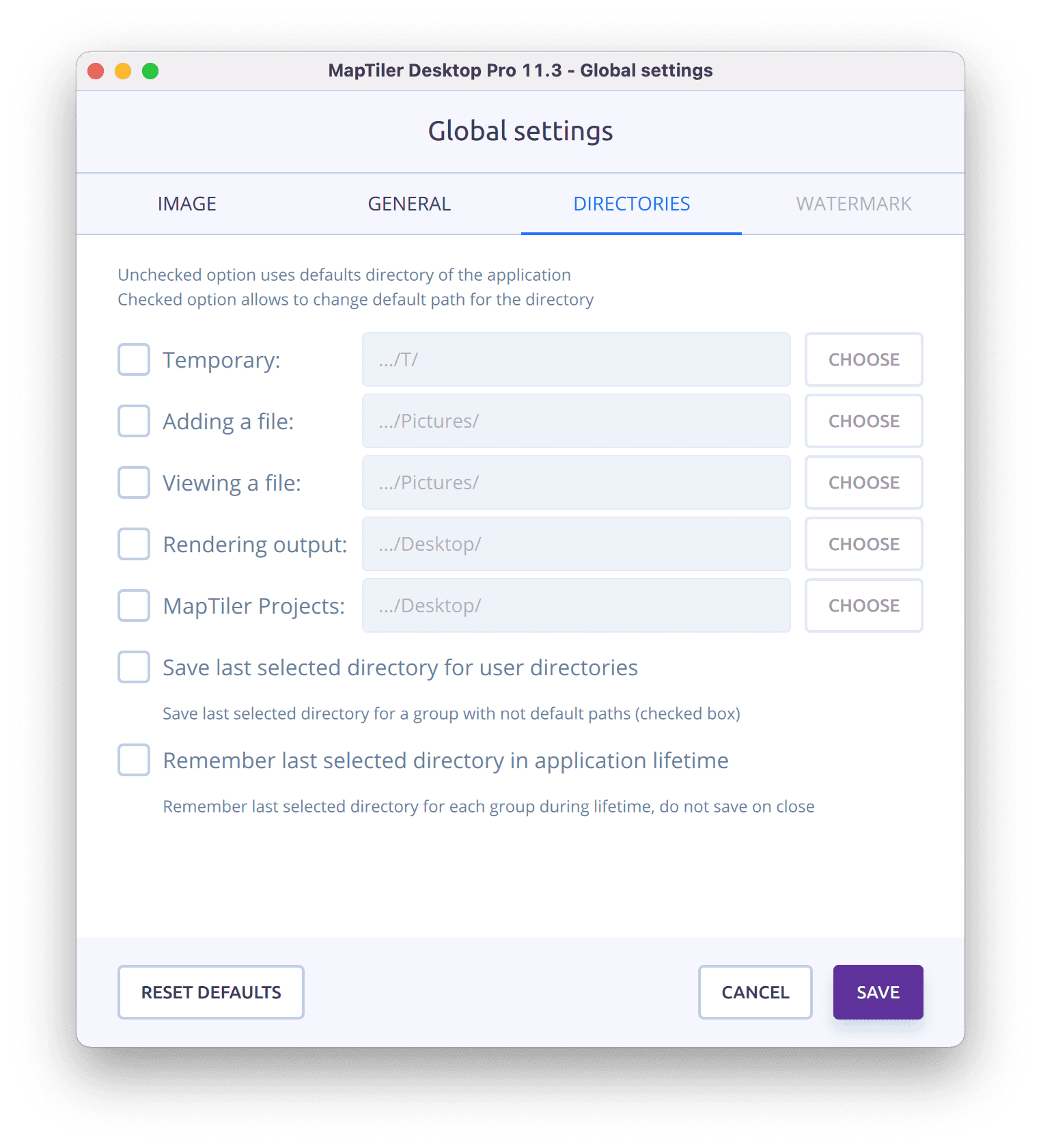 The Watermark tab is where future versions of MapTiler Desktop Pro will allow you to embed a custom watermark image into the generated maps.
The Watermark tab is where future versions of MapTiler Desktop Pro will allow you to embed a custom watermark image into the generated maps.
Inspect mode for vector maps
MapTiler Desktop 11.3 also brings the redesigned inspect mode for previewing your vector datasets. Now, it has a cleaner look but, more importantly, allows you to browse through all the vector features in a given location on the map!
Other improvements & fixes
The new release of MapTiler Desktop also contains a number of smaller tweaks and fixes, namely:
- improved file-based zoom level settings
- improved working with multiple files
- improved drag & drop functionality
- fixed the links displayed in the AutoUpdate functionality for MapTiler Desktop Pro
To read the full list of changes in MapTiler Desktop 11.3, please refer to the changelog.